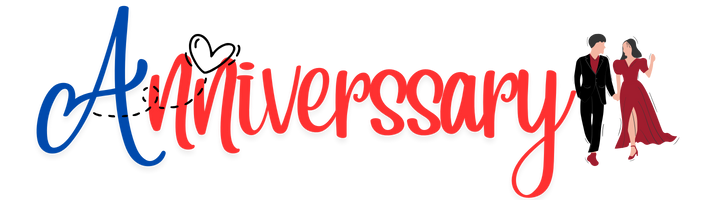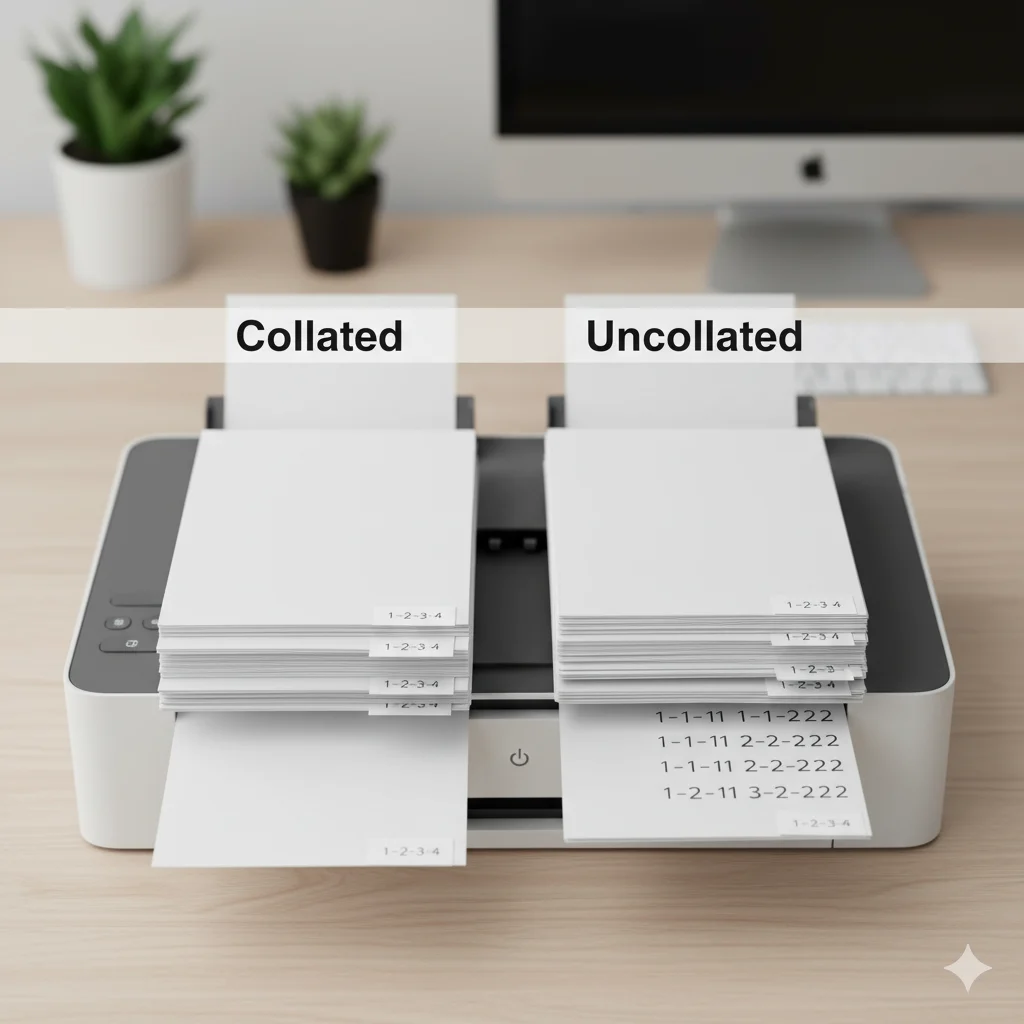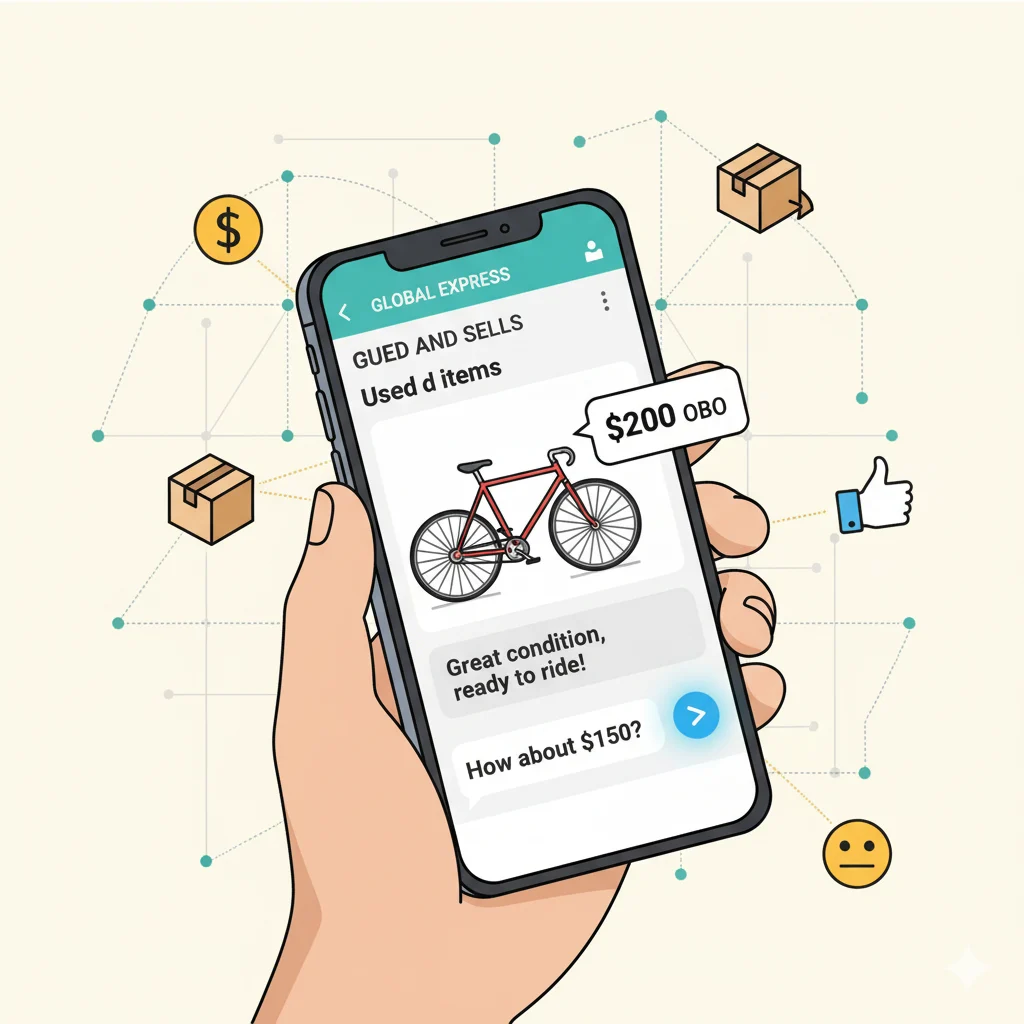If you’ve ever hit “Print” and noticed a small checkbox saying “Collate,” you’re not alone in wondering what it really means. Many people print documents every day without realizing how this small setting can make a big difference in the organization, efficiency, and accuracy of their printed materials.
Understanding the “Collate” function is especially important when printing multi-page documents, such as reports, booklets, or assignments. In this article, we’ll explain what collate means when printing, how it works, when to use it, and why it matters — all in simple, practical terms.
📄 Definition & Meaning: What Does “Collate” Mean When Printing?
The word “collate” means to collect and arrange pages in the correct order.
When you print a multi-page document, such as a 5-page report, you can choose whether to collate or not collate the pages.
Here’s what happens:
- Collated printing:
Prints complete sets of the document in sequence.
Example: Pages 1, 2, 3, 4, 5, then repeats. - Uncollated printing:
Prints all copies of each page before moving to the next.
Example: Pages 1, 1, 1, then 2, 2, 2, and so on.
In short, collating keeps your printouts in order, while uncollated prints separate identical pages.
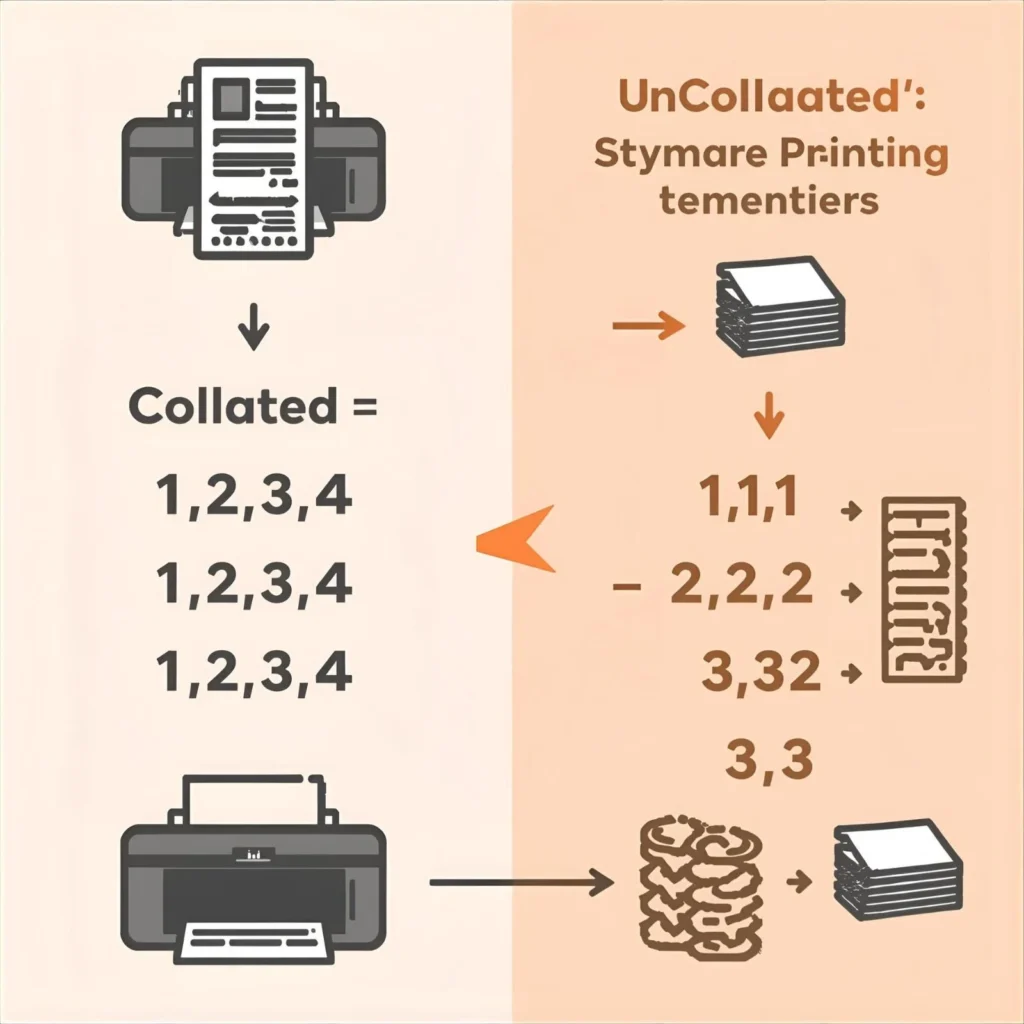
🖨️ Example
Suppose you’re printing 3 copies of a 4-page document:
| Setting | Printed Order |
|---|---|
| Collated | 1,2,3,4 – 1,2,3,4 – 1,2,3,4 |
| Uncollated | 1,1,1 – 2,2,2 – 3,3,3 – 4,4,4 |
If you need to distribute complete documents, choose Collate.
If you need to bind or sort manually later, choose Uncollated.
⚙️ How Collating Works in Printing
Modern printers, especially multi-function and office printers, have built-in software that automatically organizes page sequences when “Collate” is enabled.

Here’s how the process works step-by-step:
- The printer receives your document’s data.
- It recognizes the number of copies and pages.
- When collating is turned ON, it prints full sets of pages per copy.
- When collating is OFF, it prints all copies of each page together.
This simple function ensures that each person receives a complete and organized set, saving time and effort — especially when printing in bulk.

🧾 Collate vs. Uncollated: Key Differences
| Feature | Collated | Uncollated |
|---|---|---|
| Page Order | Sequential (1,2,3,4) | Grouped by page (1,1,1 / 2,2,2) |
| Best For | Reports, booklets, presentations | Handouts, forms, worksheets |
| Time-Saving | Yes, ready-to-distribute | No, manual sorting needed |
| Printer Load | Slightly longer | Faster for single pages |
| Professional Use | Common in offices | Used for bulk single-page prints |
🏢 When to Use the Collate Option
✅ Use Collate When:
- Printing multi-page reports or presentations
- Preparing meeting packets or booklets
- Distributing documents where page order matters
❌ Avoid Collate When:
- Printing single-page flyers or forms
- Printing large batches of identical pages
- You plan to manually organize pages later
🧠 Real-World Examples
Example 1: In the Office
A manager prints 10 copies of a 12-page report for a meeting.
- Collated printing gives 10 complete reports ready to hand out.
- Uncollated printing requires sorting pages into sets afterward.
Example 2: At School
A teacher prints 25 copies of a 1-page worksheet.
- Collating isn’t necessary — every student just needs page 1.
Example 3: At Home
You print a family photo album draft with multiple pages.
- Collate ensures your photos print in the correct order.
💡 Benefits of Collating Documents
✔️ Saves time: No need to manually organize pages.
✔️ Prevents errors: Ensures no missing or duplicate pages.
✔️ Professional appearance: Perfect for reports and client documents.
✔️ Improves workflow: Especially useful for large print jobs.
🔁 Common Misconceptions
- “Collate” is not a printing format.
It’s an arrangement option — it doesn’t change text or layout. - Collating doesn’t affect print quality.
It only changes how copies are grouped. - Not all printers show the collate option.
Some smaller or older printers auto-collate by default.
💼 Collate in Digital vs. Physical Printing
In digital documents (like PDFs or online sharing), collating isn’t needed because the file itself stays in order.
However, in physical printing, collating is critical to:
- Keep pages organized when printing multiple copies
- Avoid mistakes during binding or stapling
- Save time in professional environments
🧮 Technical Tip: Where to Find the Collate Option
When you open the Print dialog box:
- Go to File → Print.
- Look for a checkbox labeled “Collate.”
- Check the box to collate, uncheck to uncollate.
🖨️ On some printers, it may appear as:
- “Collate copies”
- “Sort pages”
- “Assemble sets”
❓ FAQs
1. What does collate mean in printer settings?
It means to print pages in proper sequence, forming complete sets.
2. Should I check or uncheck collate?
Check it if you’re printing multi-page documents that need to stay in order.
3. What’s the difference between collate and uncollated?
Collated prints full sets; uncollated prints identical pages grouped together.
4. Does collating take longer?
Yes, slightly — but it saves sorting time later.
5. Why can’t I find the collate option?
Some printers auto-collate or hide the setting under “Advanced Options.”
6. Can I collate double-sided pages?
Yes, most modern printers can collate even when duplex printing is enabled.
7. What happens if I don’t collate by mistake?
You’ll have separate piles of each page instead of complete document sets.
🧾 Conclusion
So, what does “collate” mean when printing?
It simply means printing your documents in the correct order — making your printouts organized, professional, and ready for distribution.
Collating may seem like a small setting, but it saves time, confusion, and effort, especially for anyone printing reports, proposals, or booklets.
Next time you print, remember: one small checkbox can make your job a lot easier. ✅